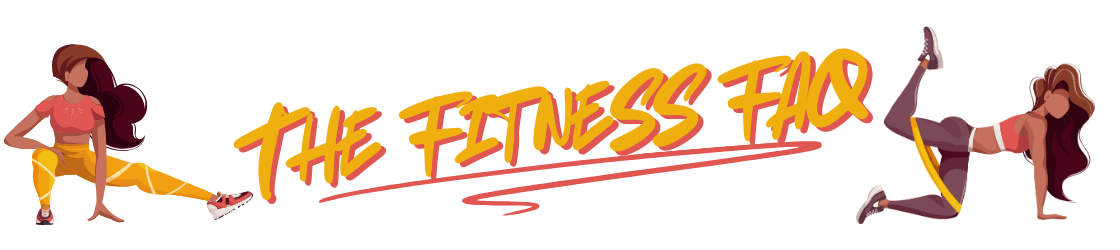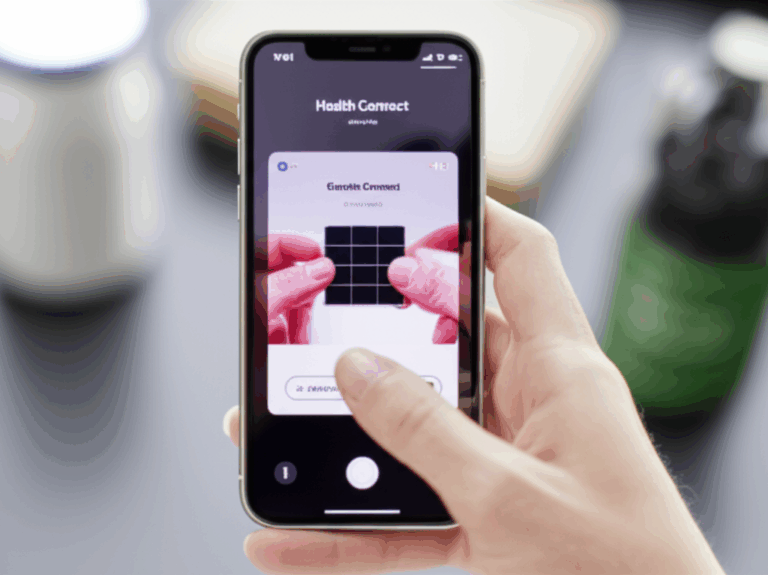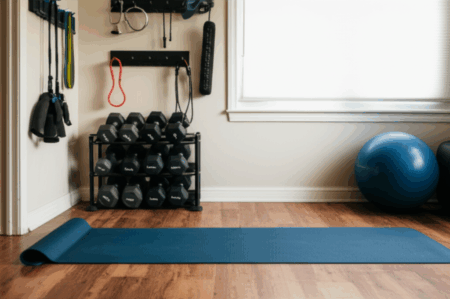Finally, the day has come! Android users can now seamlessly sync their Garmin fitness data, marking the end of a long-standing frustration. This highly anticipated integration with Health Connect promises to streamline the fitness tracking experience for countless individuals. Here’s everything you need to know about this game-changing update.
The Long Wait is Over
For years, a divide existed between Garmin users on different mobile operating systems. While iPhone users enjoyed the convenience of direct data syncing between Garmin Connect and Apple Health, Android users were left out in the cold. This meant a fragmented view of their health and fitness information, requiring workarounds or simply accepting the inconvenience.
As reported by Lifehacker on June 4, 2025, the Health Connect app is expanding its “sharing data” function to include Garmin, Runna, and Mi Fitness. This announcement, made during Google’s developer livestream at I/O 2025, has been met with widespread enthusiasm in the Android community.
What is Health Connect?
Health Connect acts as a central hub for health and fitness data on Android devices. It’s designed to securely store your information locally and allow you to control which apps have access to it. Think of it as a universal translator, enabling different apps to understand and share data with each other, regardless of their original formats. Google emphasizes that the platform operates as a secure intermediary, storing all data locally on users’ devices rather than in the cloud, and that all integrations are disabled by default, requiring explicit approval before any information is synchronized between applications.
Why is This Such a Big Deal?
The integration of Garmin with Health Connect resolves a major pain point for Android users who rely on Garmin devices for fitness tracking. Previously, these users faced significant limitations in consolidating their data across various services. Here’s why this update is so important:
- Unified Data: No more juggling between different apps to get a complete picture of your health. All your Garmin data can now seamlessly flow into other apps that support Health Connect.
- Simplified Experience: Say goodbye to clunky third-party solutions or manual data exports. The syncing process is now streamlined and integrated directly into the Android ecosystem.
- Greater Flexibility: Share your Garmin data with a wider range of apps and services, opening up new possibilities for personalized insights and enhanced fitness tracking.
- Long-Awaited Feature: This update addresses long-standing complaints from Garmin/Android users, finally bringing feature parity with iOS.
- Timely Release: The timing of this integration coincides perfectly with the launch of Garmin’s new Forerunner 965 and Forerunner 970 watches, making it an even more welcome addition for new and existing users.
What Data Can You Sync?
With the Health Connect integration, you can sync a wide range of health and fitness data from your Garmin device, including:
- Steps
- Heart rate
- Sleep data
- Activities (runs, swims, cycling, etc.)
- Workouts
- Allergies and immunizations data
Google has emphasized that the integration will enable users to “read and write” more comprehensive health information, including allergies and immunizations data. This opens the door for more integrated and holistic health management.
How to Get Started
Garmin support is expected to be rolled out later in June 2025. Once available, here’s how you can connect your Garmin account to Health Connect:
- Update Your Apps: Ensure that you have the latest versions of both the Garmin Connect app and the Health Connect app installed on your Android device. You can find these apps on the Google Play Store.
- Open Health Connect: Launch the Health Connect app on your phone.
- Connect Garmin Connect: Look for the option to connect to Garmin Connect and follow the on-screen instructions to grant the necessary permissions.
- Select Data to Sync: Choose the specific data types you want to synchronize between Garmin Connect and Health Connect.
- Enjoy Seamless Syncing: Once configured, your data will automatically sync between the two platforms, giving you a unified view of your health and fitness information.
What if You Don’t Want to Sync?
The Health Connect platform operates as a secure intermediary, storing all data locally on users’ devices rather than in the cloud. Users maintain complete control over their data sharing preferences, with all integrations disabled by default and requiring explicit approval before any information is synchronized between applications. You can easily manage permissions if you’d prefer to keep your data separate. Connecting your device’s health app to your Garmin is fully optional.
Third-Party Apps as an Alternative
While the native Health Connect integration is the preferred solution, some users may still find themselves in situations where they need alternative methods. Several third-party applications can facilitate data transfer between Garmin Connect and Health Connect. One such app is “Health Sync” which can be downloaded from the Google Play Store.
Using Health Sync:
- Install Health Sync: Download and install the Health Sync app from the Google Play Store.
- Configure Health Sync:
- Open the Health Sync app.
- Select Garmin Connect as your data source.
- Choose Health Connect as your destination.
- Follow the on-screen instructions to grant the necessary permissions for both Garmin Connect and Health Connect.
- Set Up Data Synchronization:
- Within Health Sync, select the specific data types you wish to sync, such as steps, heart rate, sleep, and activities.
- Initiate the synchronization process.
Manual Export/Import:
If you prefer not to use third-party applications, you can manually export data from Garmin Connect and import it into Health Connect. This method is more labor-intensive and may not support real-time synchronization.
A Note on the Garmin Connect App
Garmin Connect is a versatile app designed to track a broad scope of fitness activities and provide comprehensive health metrics. With its compatibility to an array of devices like the Vivoactive 4s, the app aims to offer a reliable and efficient fitness tracking service. The Connect app offers a wide range of sports options for tracking. This makes it a great choice for fitness enthusiasts who engage in a variety of physical activities. From running to weightlifting, the app can be set to record different types of workouts, providing users with the necessary data to evaluate their performance. One of the app’s standout features is the tracking of triathlon events and weightlifting. This is not a common feature among fitness apps and speaks to the versatility of Connect. The app enables users to record their personal records (PRs) for these activities, which is a great motivator for those aiming to improve their performance over time. Overall, the Connect app performs reliably and efficiently. Users have reported that the app has been consistent in its operation over the years, demonstrating the app’s stability and reliability. This is a crucial aspect for a fitness tracker, where accurate and consistent data collection is key to monitoring progress and achieving fitness goals.
Keeping Your Garmin Connect App Up-to-Date
To ensure you have the best possible experience with the Garmin Connect app, it’s essential to keep it updated to the latest version. Updates often include bug fixes, performance improvements, and new features. There are two primary ways to update the app:
Automatic Updates:
- By default, most Android devices are configured to automatically update apps when a new version is available. If you have automatic updates enabled, the Garmin Connect app will update in the background without requiring any action from you.
Manual Updates:
If you prefer to have more control over when your apps are updated, you can manually check for updates in the Google Play Store:
- Open the Google Play Store app on your Android device.
- Tap on your profile icon in the top right corner.
- Select “Manage apps & device.”
- Tap “Update all” to update all apps, or search for “Garmin Connect” to update only that app.
Troubleshooting Connectivity Issues
Even with the new Health Connect integration, you might occasionally encounter connectivity issues between your Garmin device and the Garmin Connect app. Here are some common troubleshooting steps:
- Ensure Bluetooth is Enabled: Make sure Bluetooth is turned on in your smartphone’s settings.
- Restart Devices: Restart both your smartphone and your Garmin device.
- Re-Pair Devices: Remove the Garmin device from your smartphone’s Bluetooth settings and re-pair it with the Garmin Connect app.
- Check Garmin Connect App: Ensure the Garmin Connect app is up-to-date and that there are no scheduled outages or unforeseen issues.
- Sync Manually: In the Garmin Connect app, manually sync your device by holding the device key and selecting “Sync.”
Final Thoughts
The arrival of Garmin data syncing on Android via Health Connect is a significant victory for users who have long awaited this functionality. By providing a seamless and integrated way to consolidate health and fitness data, this update promises to enhance the overall experience for Garmin users on Android. Get ready to unlock a new level of insights and convenience in your fitness journey!